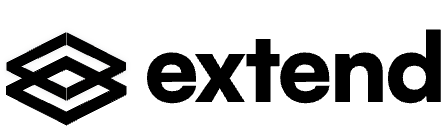Workflows
Reviewing a Workflow Run
How to review a workflow run once a document has been sent to review
Navigate to the “History” tab of a workflow to see a list of all workflow runs that have been sent to review.
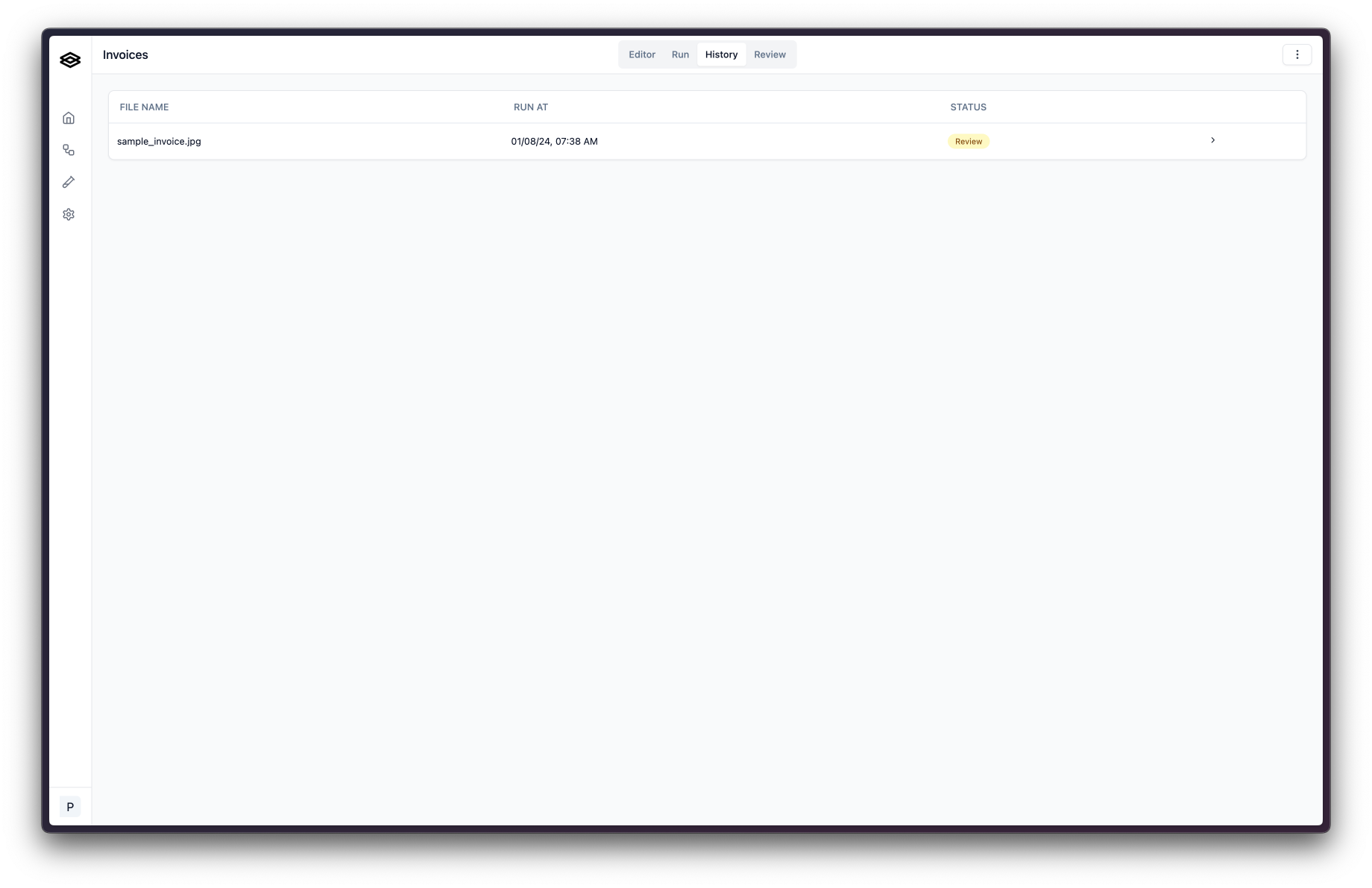 After clicking on a workflow run in need of review, you will see the document on the left and the extraction results displayed on the right.
After clicking on a workflow run in need of review, you will see the document on the left and the extraction results displayed on the right.
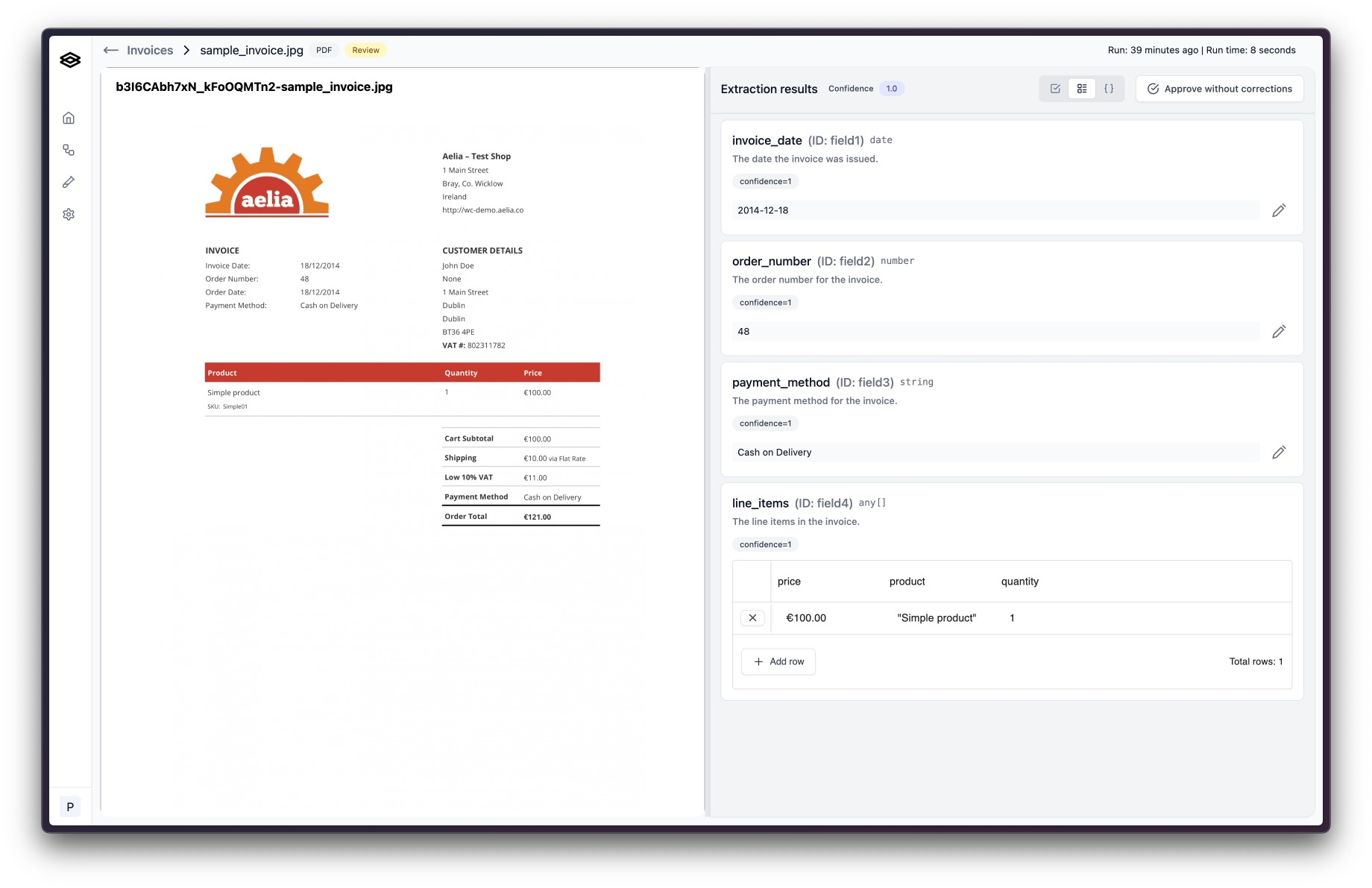 Check the extracted values to confirm they are correct. If you find an extracted value that is not correct, click the pencil button to start making a correction. For array fields, you can double click on the cell that needs correcting
Check the extracted values to confirm they are correct. If you find an extracted value that is not correct, click the pencil button to start making a correction. For array fields, you can double click on the cell that needs correcting
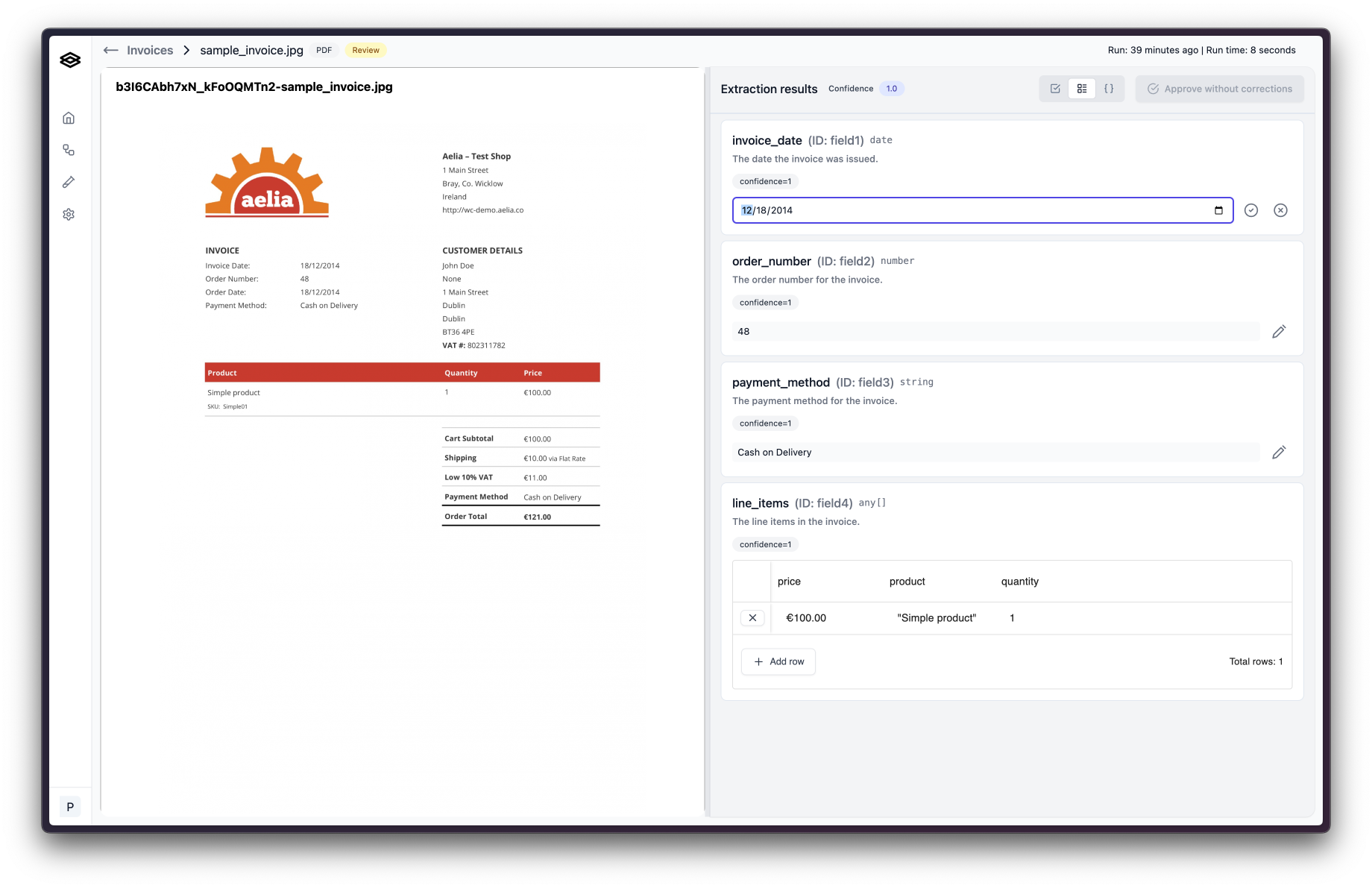 Replace the value with the correct value and then click the checkmark button to update the value. If there shouldn’t be a value, click the circled x button to set the value to
Replace the value with the correct value and then click the checkmark button to update the value. If there shouldn’t be a value, click the circled x button to set the value to 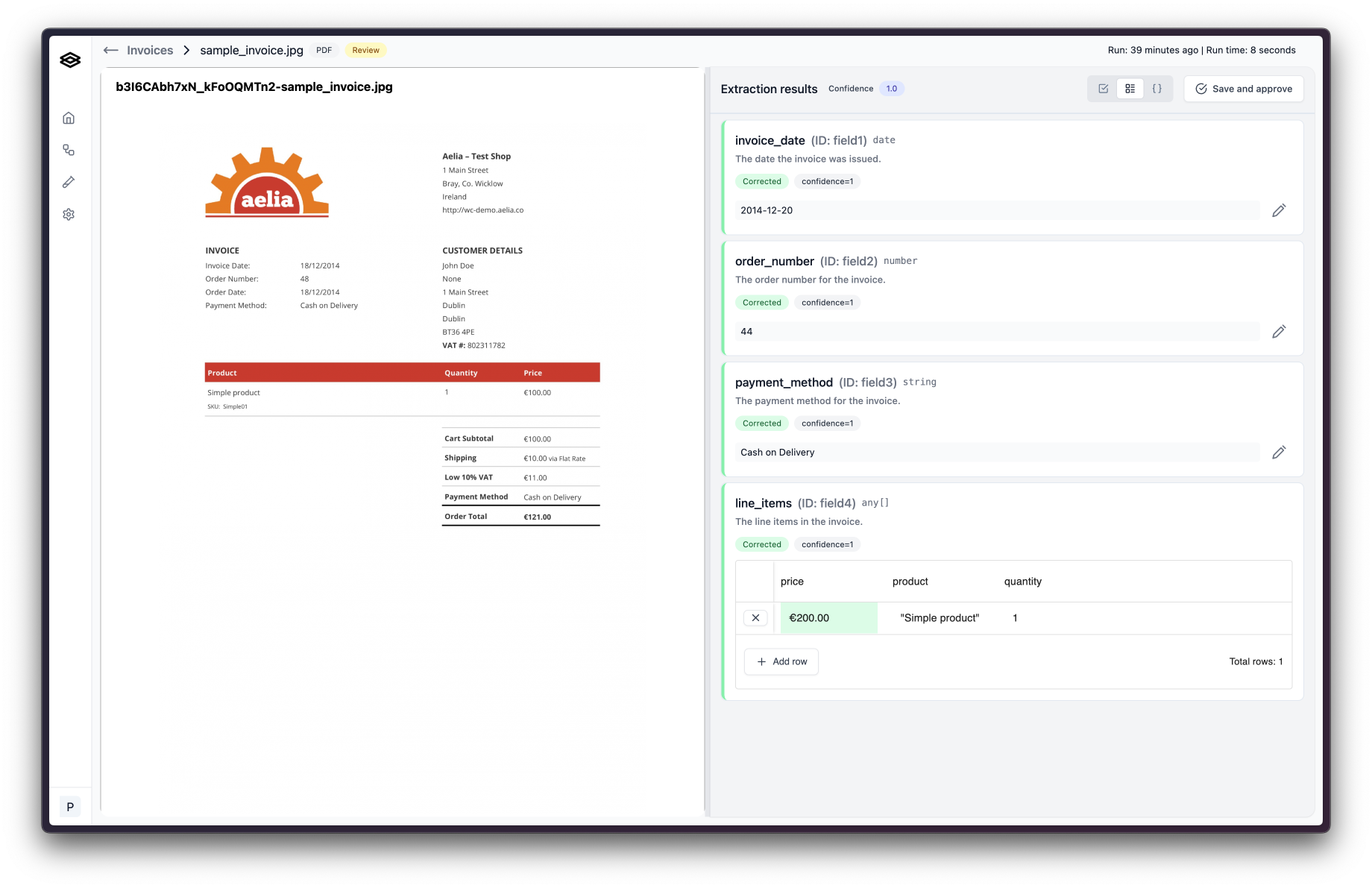 Once you’ve made all the necessary corrections, click “Save and approve”. A dialog will appear asking you to explain your corrections.
Once you’ve made all the necessary corrections, click “Save and approve”. A dialog will appear asking you to explain your corrections.
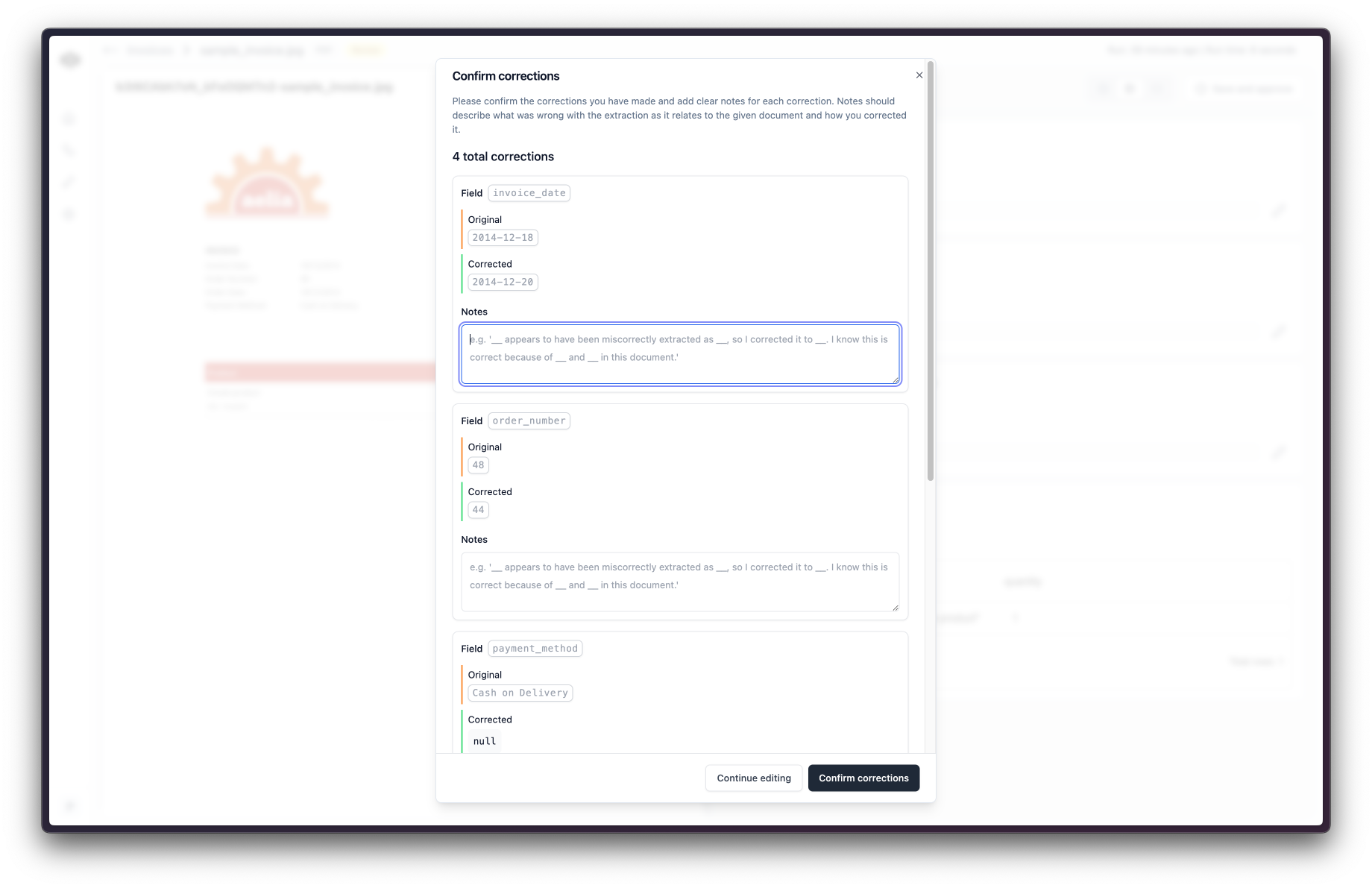 These explanations are used to improve the extraction accuracy so it is important that you clearly and concisely explain what was wrong, what is right, and how you know.
Once finished, click “Confirm corrections” and you are done! The workflow run will be updated with the new values.
These explanations are used to improve the extraction accuracy so it is important that you clearly and concisely explain what was wrong, what is right, and how you know.
Once finished, click “Confirm corrections” and you are done! The workflow run will be updated with the new values.
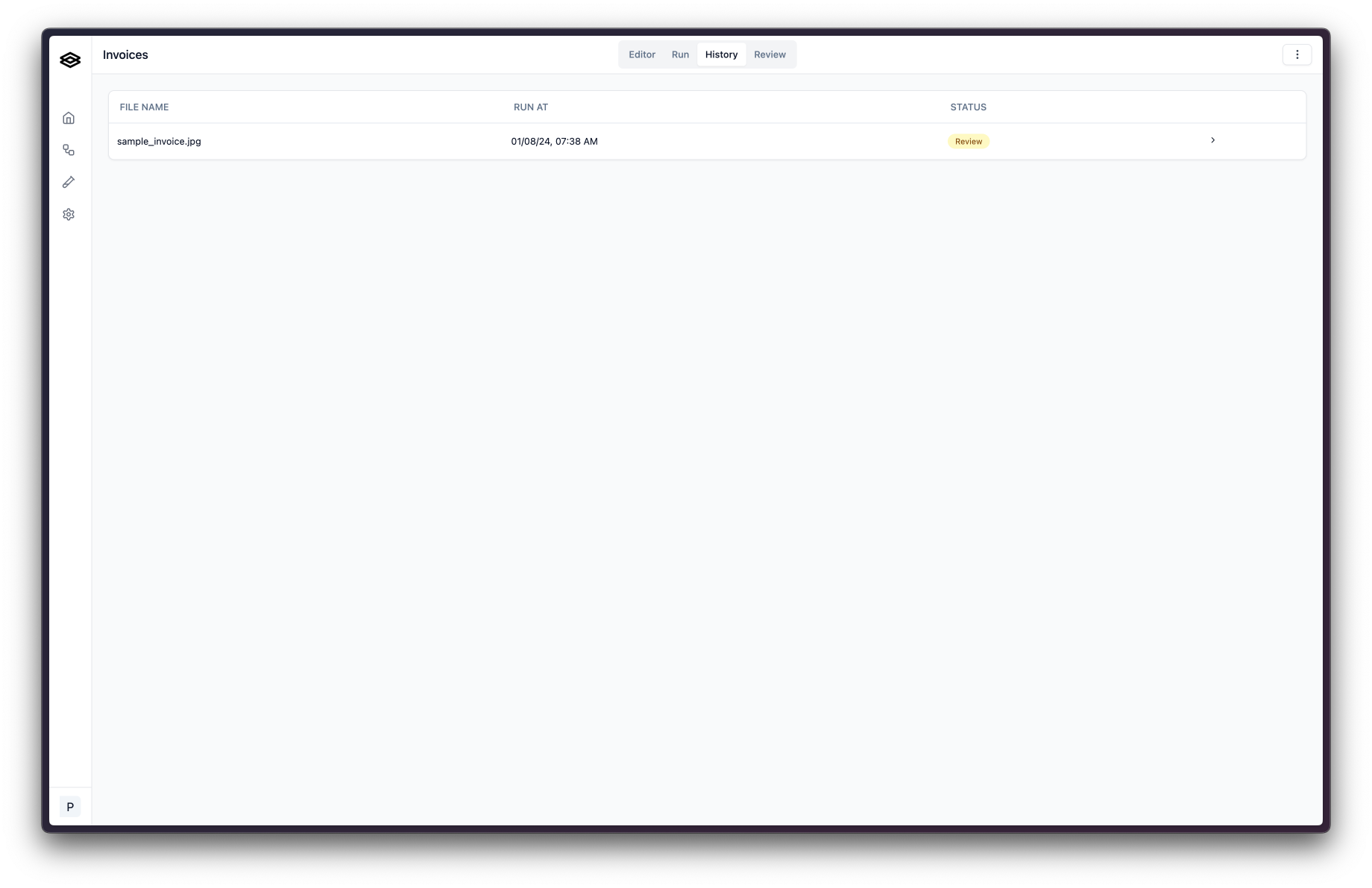 After clicking on a workflow run in need of review, you will see the document on the left and the extraction results displayed on the right.
After clicking on a workflow run in need of review, you will see the document on the left and the extraction results displayed on the right.
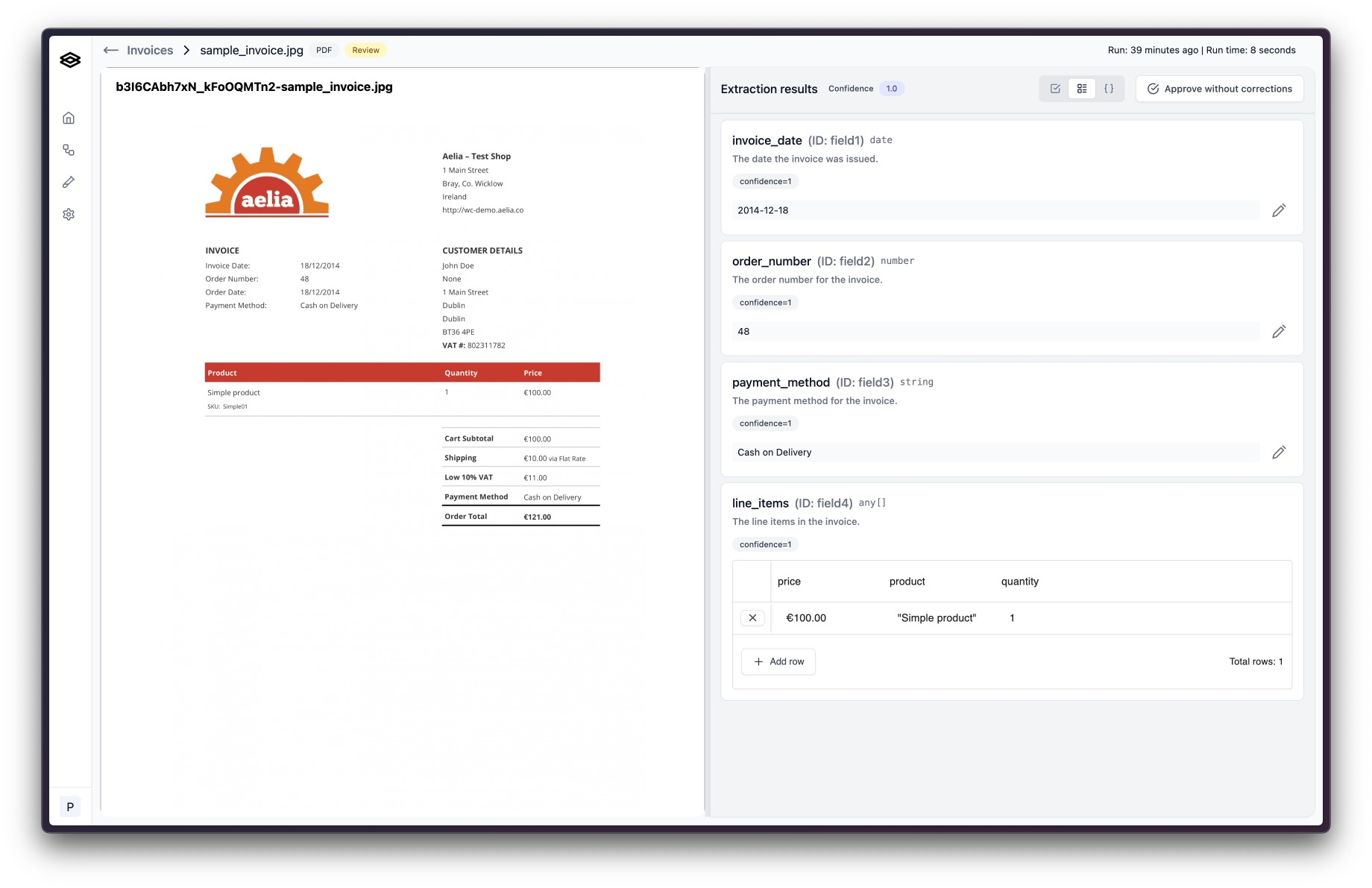 Check the extracted values to confirm they are correct. If you find an extracted value that is not correct, click the pencil button to start making a correction. For array fields, you can double click on the cell that needs correcting
Check the extracted values to confirm they are correct. If you find an extracted value that is not correct, click the pencil button to start making a correction. For array fields, you can double click on the cell that needs correcting
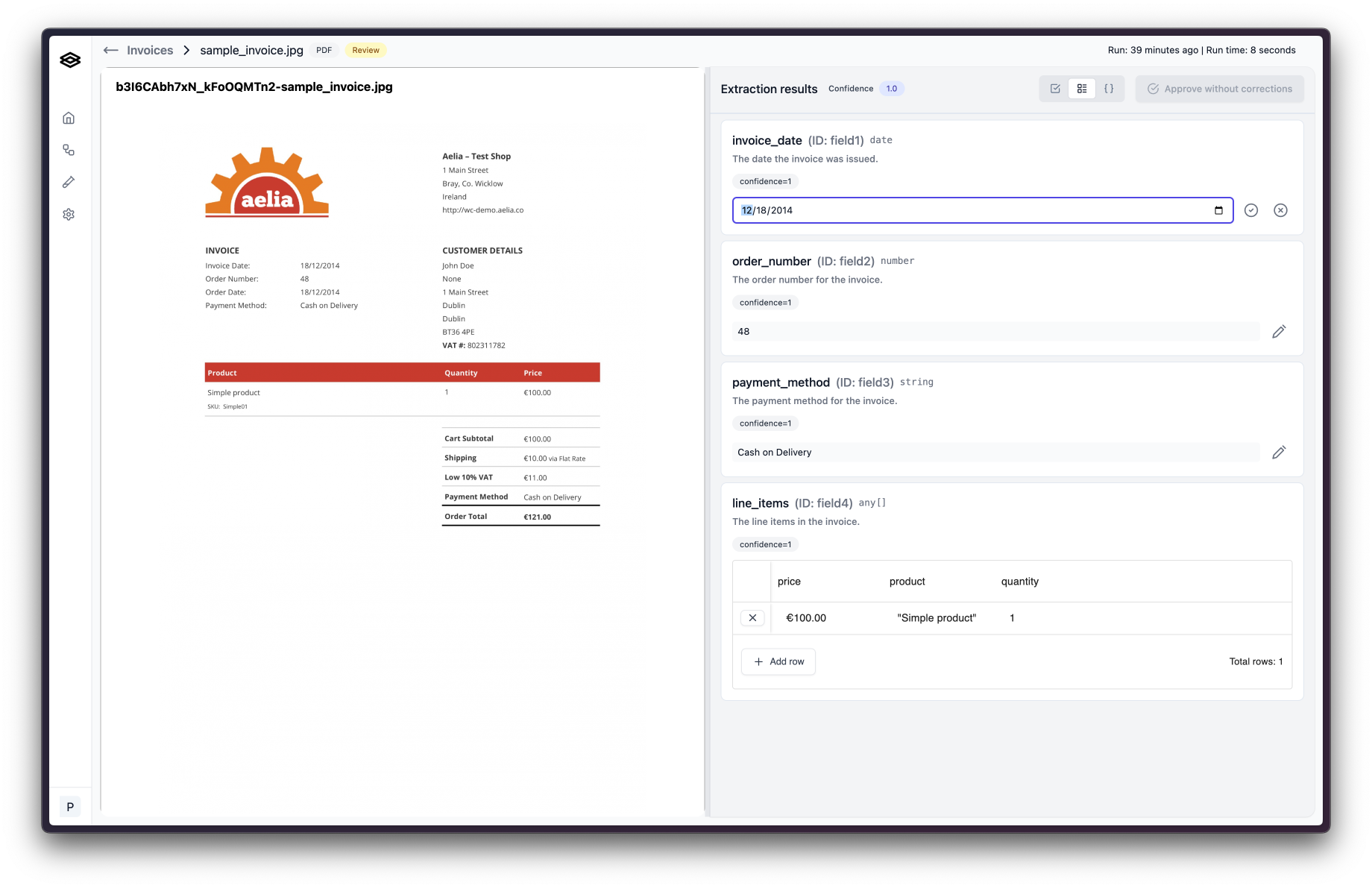 Replace the value with the correct value and then click the checkmark button to update the value. If there shouldn’t be a value, click the circled x button to set the value to
Replace the value with the correct value and then click the checkmark button to update the value. If there shouldn’t be a value, click the circled x button to set the value to null.
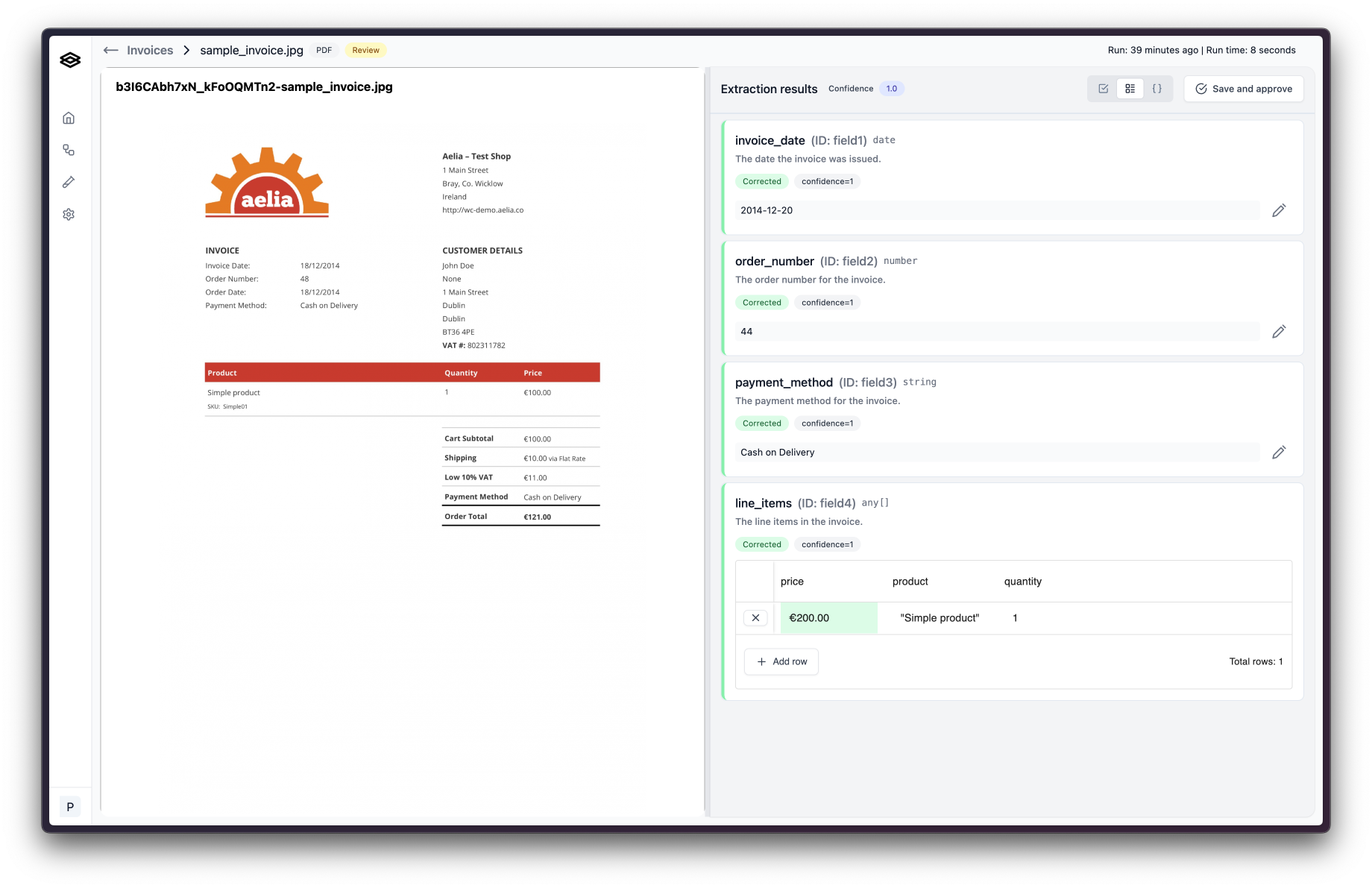 Once you’ve made all the necessary corrections, click “Save and approve”. A dialog will appear asking you to explain your corrections.
Once you’ve made all the necessary corrections, click “Save and approve”. A dialog will appear asking you to explain your corrections.
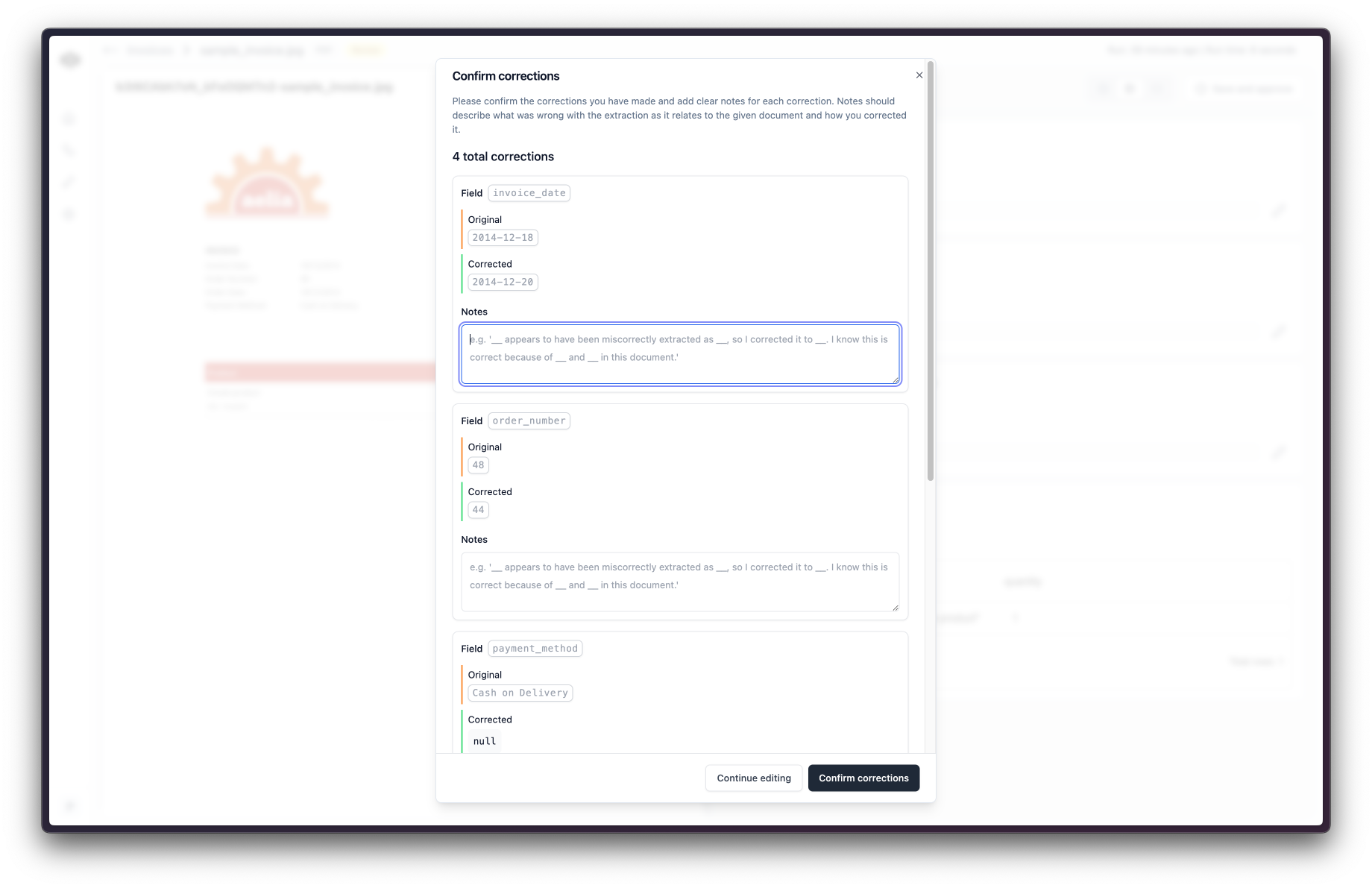 These explanations are used to improve the extraction accuracy so it is important that you clearly and concisely explain what was wrong, what is right, and how you know.
Once finished, click “Confirm corrections” and you are done! The workflow run will be updated with the new values.
These explanations are used to improve the extraction accuracy so it is important that you clearly and concisely explain what was wrong, what is right, and how you know.
Once finished, click “Confirm corrections” and you are done! The workflow run will be updated with the new values.